Google My Business (Now Google Business Profile) is a free online directory for businesses that lets customers leave reviews, add attributes, and get more traffic from search engines. Google my business listing is very important for small businesses because customers can call businesses directly without visiting the website. A study shows that 30% of clicks go to Google My business listings. With more than 70% of searches occurring on Google, you cannot afford to neglect the benefits of Google My Business. Here are some tips on how to use google my business:
1. Create a Google My Business listing
Before you want to learn how to use google my business, you have to create a Google My Business listing and verify your business. This requires you to provide the business name, service area, and address. You will also need to add a location marker, hours of operation, and attributes. When setting up your listing, be sure to include your website URL, as well. Once you have verified your business, you can then begin to flesh out your listing by adding as much information as you can.
To increase your chances of being displayed in Google searches, upload photos of your business. Images encourage people to engage with your listing, and this is a key ranking factor. While your business’s photos will not be visible until your listing has been verified, you can add them in bulk with a spreadsheet. The dimensions of the photos should be at least 720×720 pixels and be in JPG or PNG format. Make sure you upload the correct photos of your business. The cover photo is the most important picture on your Google My Business listing, so be sure to upload it appropriately.
2. Manage your listing
If you own a business, managing your listing on Google My Business is crucial to the success of your business. With over 90% of the market share, Google is the king of search engines and should not be ignored. You can easily claim the rights of your listing and manage its details, such as hours of operation, categories, and location. Managing your listing on Google makes sure your business is listed on Google and will be found by more customers.
Once you’ve verified your listing, you can manage it. You can add and remove users and edit your details as needed. To manage your listing on Google, you can create and modify user groups, and assign different levels of permission to different users. Make sure to always be the primary owner of your listing. Don’t give other users “owner” permissions, as Google doesn’t want to let anyone else manage your business without your knowledge.
3. Track organic traffic
If you want to track organic traffic from your website, you will need to add the UTM tracking parameter to your website. This code adds two parameters to your URL: the source and the medium. When a visitor comes to your site via organic search, your Analytics will automatically categorize them as organic traffic. If you are using Google Analytics, you can also add the UTM tracking to your website by following these steps.
The tracking URL is copied and pasted into your GMB listing. You can also change the website button GMB link in the “Info” link of the GMB manager. This will control the website button for your main listing. Save your changes, and Google may check the link to make sure it’s legitimate. Then, you can track organic traffic from your GMB listing. This way, you will know whether or not you’re receiving high traffic.
4. Add a booking button
In July, Google began rolling out booking buttons in local panel search results. They enable customers to book appointments at your business via Google. If you offer a service such as fitness, wellness, or beauty treatments, the Booking feature will help you increase your online bookings. Google may also integrate with scheduling partners to provide this functionality directly on your Google My Business page. For more information, see the official Google documentation on this feature.
To enable bookings in Google My Business, you must first register for the service. You will find this button in the section that says “Accept bookings from Google.” If you have not yet registered for the service, it will prompt you to do so. Once you sign up, Google will automatically link your provider account with GBP. This feature is not available to all Google My Business users yet. However, if you already have a GMB page, you can easily sign up for it.
5. Write a description
There are many factors to consider when writing a Google My Business description. The goal is to generate engagement with your listing and convert potential customers. In addition to improving listing engagement, it is important to include key Local SEO considerations. Here are some tips on how to write a compelling description. Here are some tips to consider when writing a Google My Business description:
Be as accurate as possible. Your description should help potential customers identify your business as a viable solution to their problems. If it is too generic, you may end up with a poorly written and poorly optimized listing. Also, don’t use all-caps, emojis, or other gimmicky characters. While Google doesn’t seem to consider business descriptions in its rankings, they can be a powerful tool to convert visitors into customers.
6. Place a star rating
A high-quality review on Google My Business will drive more local traffic to your website and increase your chances of being discovered by searchers. Consumers tend to trust brands that have higher star ratings, particularly in paid ads and app downloads. Ensure your listing is as accurate as possible by updating all of your business information. This includes your contact information, opening hours, parking availability, and photos. More importantly, remember that a high-quality star rating will always focus on the service and experience you provide, rather than the product or price you offer.
If you want your star rating to appear in search results, make sure that your product or service page contains schema markup. This code is needed to display reviews on Google. Unfortunately, Google doesn’t support star ratings on root domains, and manually marking reviews is time-consuming and error-prone. Adding star ratings to product and service pages requires adding code, a plugin, or widget, and resubmitting your XML sitemap to Google.
7.Place a detailed review
Responding to customer reviews is an easy way to improve your brand’s reputation and Google’s perception of your company. When people leave reviews, responding to them will show Google that you value customer feedback and are responsive to your customer’s needs. You can respond to each review by providing useful information such as your business name and full product or service name. Adding new content to your GMB can help you double the number of reviews your business receives.
When responding to a negative review, acknowledge the customer’s frustration or the unfair treatment they received. Try to identify the situation as an isolated incident and offer contact information. A customer may not ever interact with you again, but a quick follow-up shows them that you care. You can also flag a negative review as fake and ask Google to remove it for policy violations. This is a great way to gain a positive review from angry customers, who may never interact with your business.
8.Get insights
One way to increase your Google My Business presence is by allowing the company to analyze your customers’ behavior. By using this tool, you can learn how many times people have viewed your business listings and how often they call. You can also see how many phone calls you’ve received and how many times your photos have been viewed. Google does not keep this information for more than three months, but it’s still an invaluable resource for your business.
You can use the data from your Google My Business listing to project sales and driving directions. You can even track phone calls and website actions to see which areas of your business are driving the most customers. It’s possible to analyze your customers’ preferences to see which areas need improvement and which ones don’t. You can also use the insights to improve your marketing efforts. Listed businesses should be aware of their competitors’ strategies and implement changes accordingly.
9.Test it out
There are several ways to test Google my Business. Creating a collection on your profile is an easy way to see what your product information will look like. Another way to test this feature is to look at listings in your industry. If your profile is unimpressive, consumers are unlikely to click on it. The same goes for poor reviews. A poor photo will likely deter customers, so be sure to use the right type of photo.
Featured Snippets are a new SERP feature that Google is currently testing. It will only be available to some markets initially. Featured snippets have been launched in Europe, the UK, Australia, and Malaysia. Those who haven’t yet seen them will need to wait until October. But for those who are already seeing the changes, now’s the time to sign up and test them out.

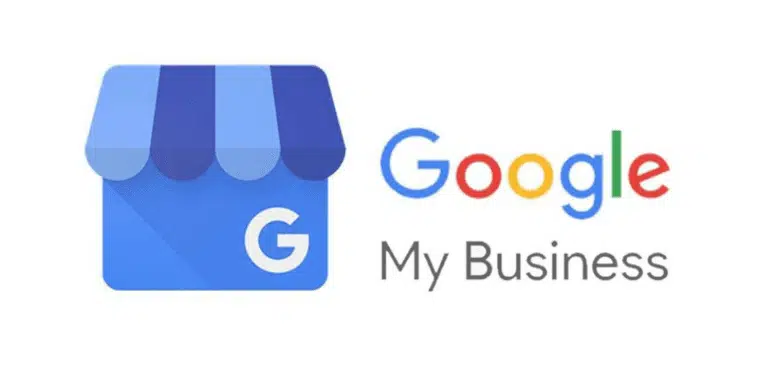
Recent Comments